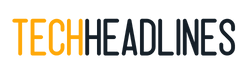With a free app you can quickly switch between light mode and dark mode in macOS Mojave. This is much faster than using the system settings and way more convenient. You can even turn macOS Mojave dark mode on based on time, or using a keystroke.
There’s no need to live with just one mode, install a special script or go into settings every morning to get light mode back.
The NightOwl app for your Mac lives in your Menu Bar. it offers quick switching between Light and Dark modes on macOS Mojave.
You can also the free NightOwl App to set up automatic switching from light mode to dark mode and sunset and back to light at sunrise. This is a really cool feature and it’s amazing that it is included in the free app.
If you prefer, you can also set up hot keys to switch between the normal mode and the macOS Mojave dark mode.
Users on macOS Mojave should download NightOwl to automatically switch from light mode to Dark Mode. The free app installs in minutes and you can donate to the developer if you find it useful.
This works out really nicely with the Dynamic Desktop wallpapers in macOS Mojave.
Apple finally offers a dark mode for the Mac that is built-in and that carries over to your apps. The new Dark Mode includes a darker desktop background and darker colors in all of the menus and settings.
This puts the focus on your content and isn’t as blindingly bright when you are using your Mac at night. With Dark Mode enabled the built-in Mac apps like Mail, Messages, Maps, Calendar and Photos also appear on screen with a darker look.
Apple allows third party apps to support Dark Mode. By the time the public Mojave release date arrives expect many of your favorite apps to support this feature.